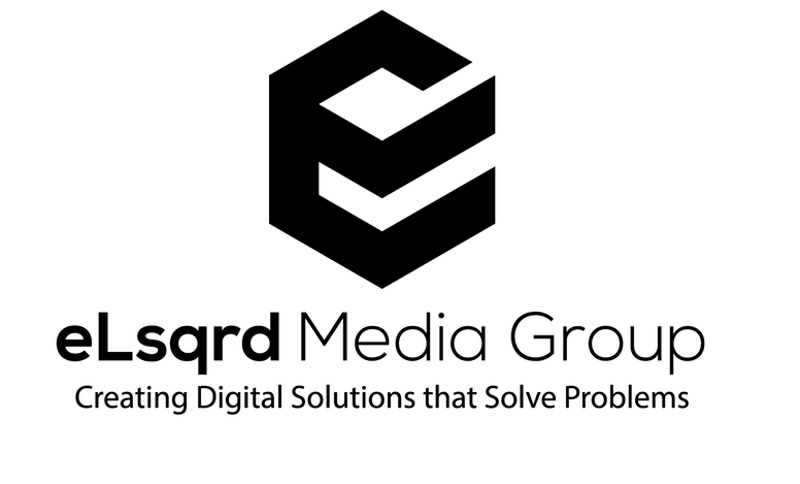Forewarning: Somewhat technical information ahead. Albeit, not that hard, though. Pinky promise.
So you want to keep the Classic Editor on your website but are tired of activating a new plugin. Don’t get me wrong, plugins are AWESOME-SAUCE when it comes to extending the capabilities of WordPress. But I am also a fan of not having to use them unless it’s necessary. My reasoning comes down to performance, security, and management. It’s easier to manage some custom code than a piece of software someone else has built. Later on, if someone else manages the website, it’s still easier to do with code than a plugin.
Well, today is no different…
Today you will learn how to keep the Classic Editor without using a plugin!
Why Not Use the Plugin WordPress Built?
Let me say that I’m not anti-plugins when it comes to WordPress. I love them. One problem that happens, though, is that many people overuse plugins to achieve the functionality they need. While most people may not be technically inclined to develop software code, a simple Google search can help you with a solution. That’s ok, though. If you are not that technical, it is best to hire a WordPress Developer with quality experience under their belt. As for the plugin in question, there is a Classic Editor plugin available in the WordPress repo. The plugin is built by the same people who put their efforts into keeping the WordPress CMS a well-oiled machine. There is one problem: they will not support it after 2022! What does that mean for you? You have three options:
- Learn Gutenburg. This isn’t a bad idea or hard to do, but if you are used to the Classic Editor, it takes time to learn Gutenburg.
- Keep the Classic Editor plugin, and you will have to maintain it yourself. Plugins are bundles of software that constantly need maintenance. Do you have the skills to do that?
- Use a simple one-line of code that is actively maintained by the team at WordPress. This is the easiest option of them all.
How Easy Is It?
Below is one line of code that you add to your site in the functions.php file:
[php]
/*
* Enable Classic Editor for All Pages/Post
*/
add_filter(‘use_block_editor_for_post’, ‘__return_false’);
[/php]
That’s it! It is simple enough that anyone can do it. The code says, enable the Classic Editor for all pages and posts. Below is a Before and After of what it would look like:
[twenty20 img1=”9055″ img2=”9056″ offset=”0.5″ before=”Gutenburg – Before” after=”Classic Editor – After”]
I hope that helps!